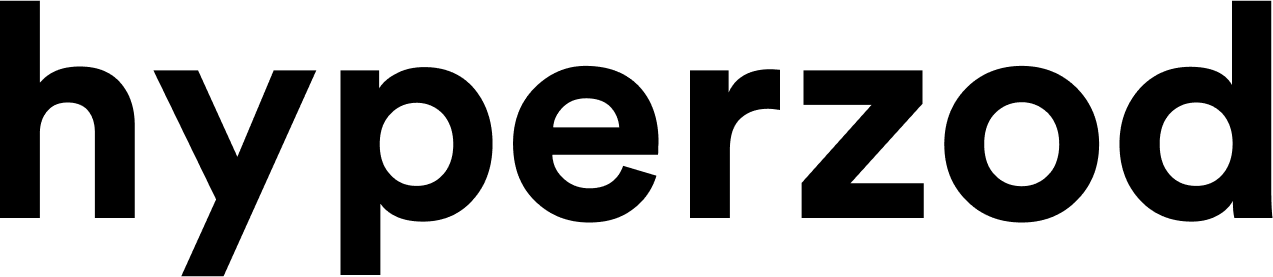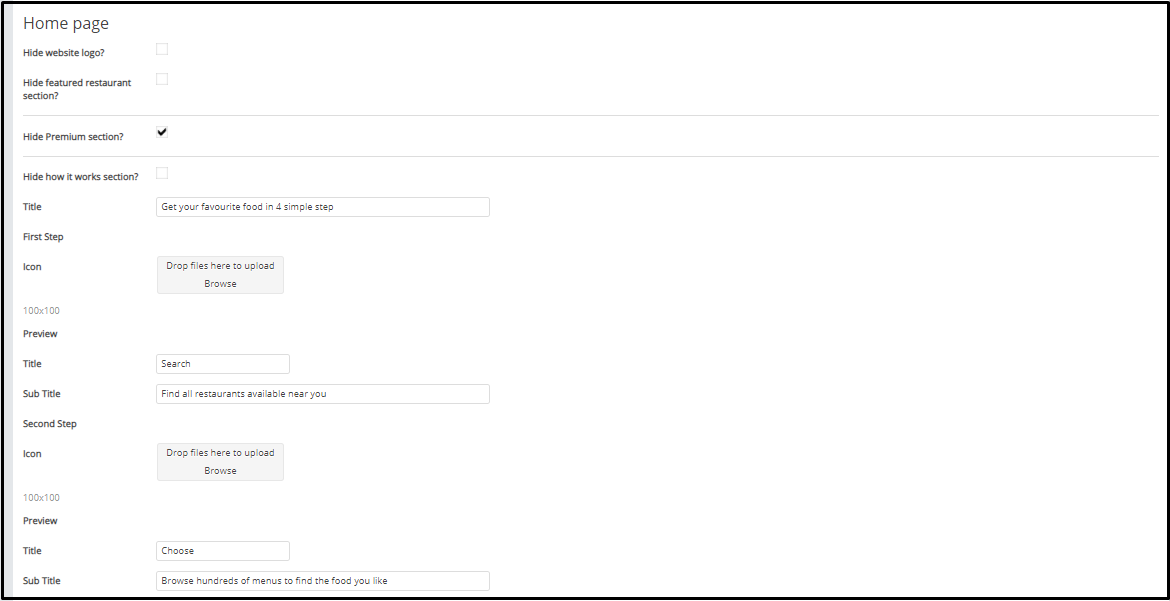
Check these boxes to hide your website's logo or featured restaurant section, premium section and how it works section on the Home Page
Next is the title section, enter the text that you want to appear as the title in the 'How It Works' section.
Then upload images in the ‘Icon’ field that represent how the process works ( how customer will place a request till request it fulfilled)
Simply browse an image of 100*100 px and preview will be available here, then input title for image followed by a subtitle. This process is to be repeated for the next three steps as well.
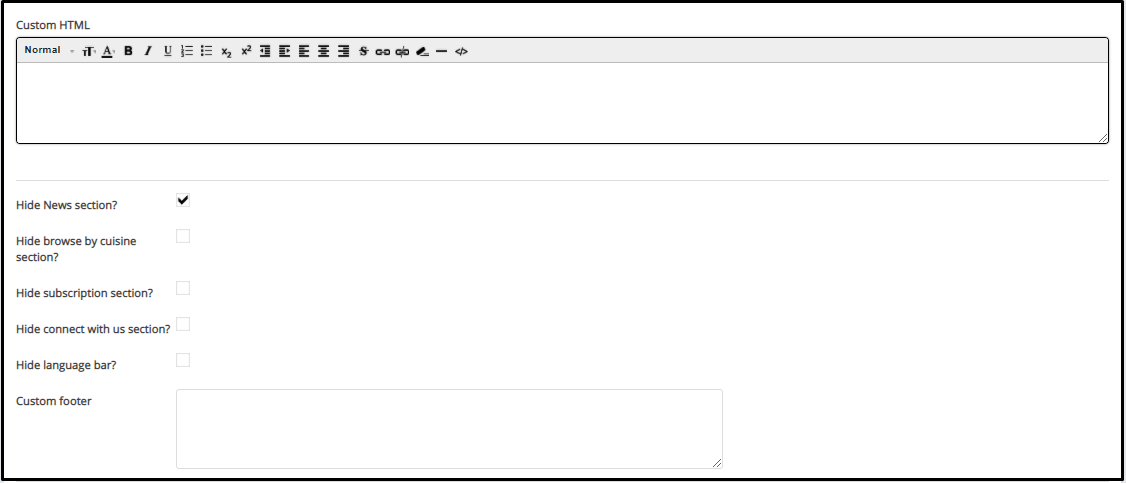
Custom html section allows you to add specific sections on the website, simply add the html script here.
Several sections like 'news', 'browse by cuisine' , 'subscription', 'language bar', and 'connect with us', can be hidden by checking the box in front of the respective option here.
Next comes the custom footer, in here, you can remove what you would not like to see at your website footer.
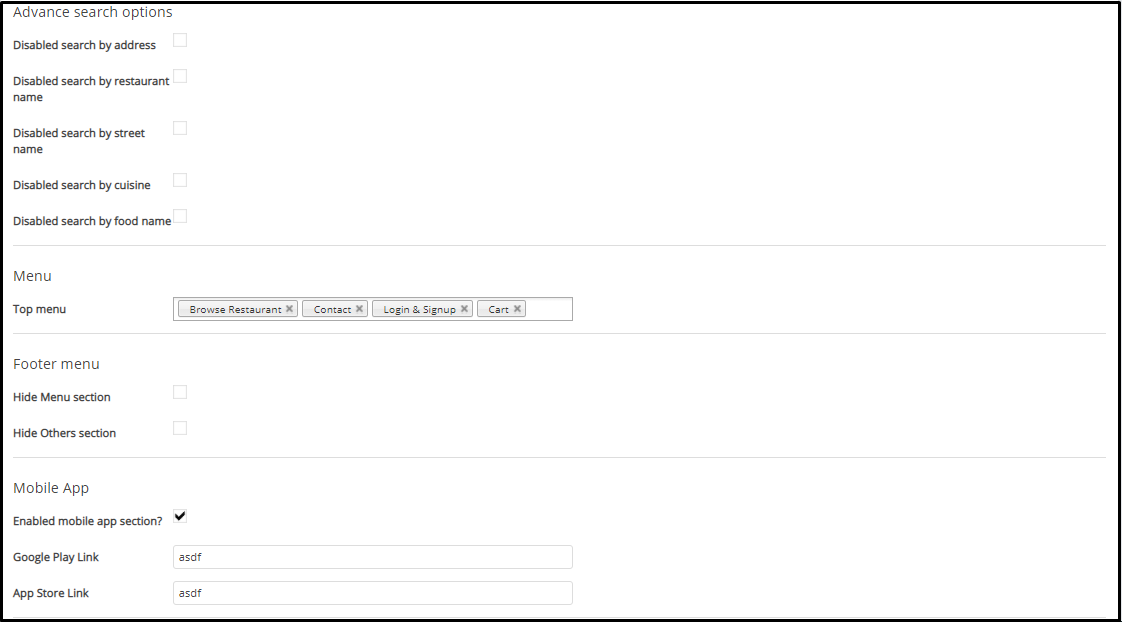
The advance search option allows you to exercise better control over your platform as a super admin
Again a simple check will disable these options search by address, restaurant name, street name, cuisine, food name. Hence these won't be available anymore.
You have the option to select what to be displayed under the top menu bar on the homepage of website, there are 4 option
- Browse restaurants
- Restaurant signup
- Contact
- Login and sign up
You can select one or all based on your business requirements.
Under mobile app section, you have to check this box to enable app section to be viewed on the website. Once checked, provide the app link for Google play and App store link.
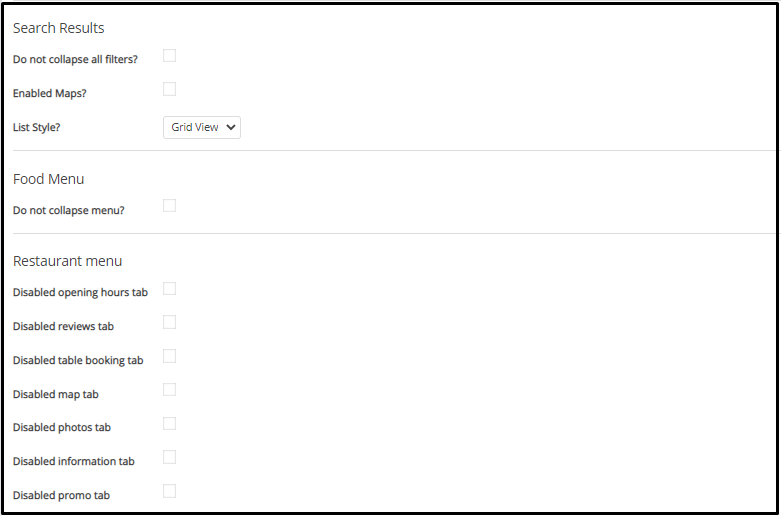
Moving to next option which is ‘Search Results’.
You can control what features to be displayed with the search option, like want to keep the filters in the search option then click in the 'Do Not collapse all filters?' option. Similarly you can disable or enable maps by this option.
You also have the option to decide the layout of the search result be it grid style or list style view
Check this box if you don't wanna collapse the food menus.
Under the restaurant menu tab there are a plethora of options to disable several things,it includes opening hours tab, reviews tab, table booking tab, map tab, photos tab,info tab and the promo tab. Simply check the boxes and these stuff will not appear on the site.
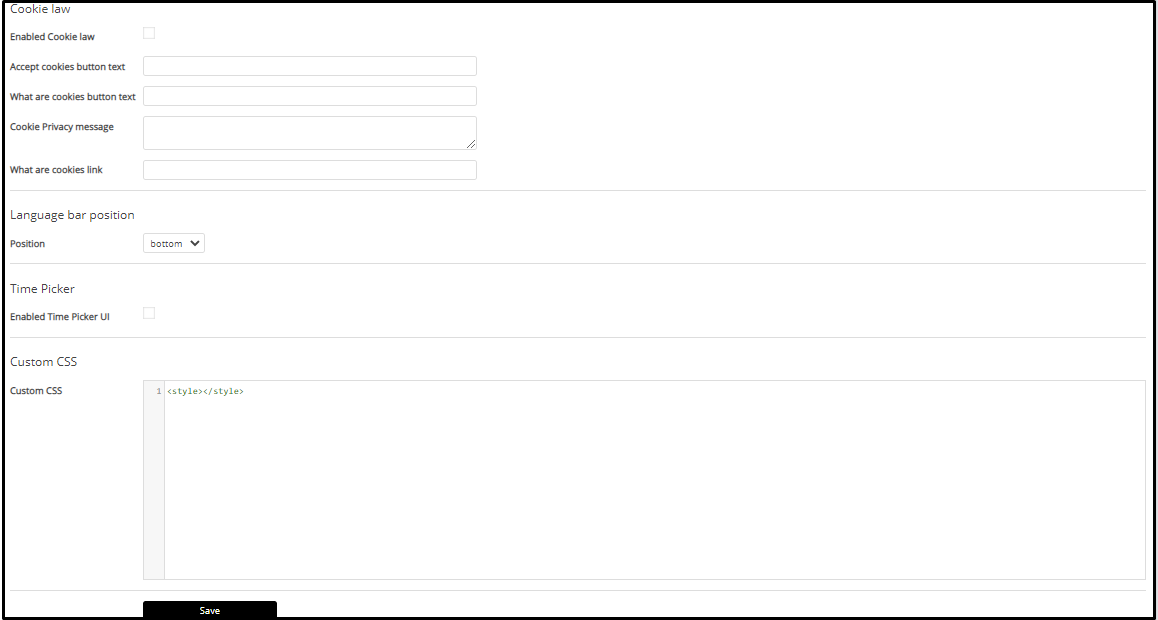
Next comes the cookie law section.
Here, you enable the cookie law that will ask user permission to accept cookies,
In the first one provide text for the accept cookies button. Followed by text for what are cookies and cookie privacy message. In this message you tell what all information you will accept and how it will be used, try to explain it in layman's terms such that customers or website visitors get your message and don't find it too technical.to understand. Also input the link for cookies to check will the cookies be added or not.
Top or bottom where you feel like to position your language bar, simply choose it from drop down menu here, under language bar position
Time picker has enabled time picker UI option, by checking the box you are allowing customer to choose specific time for order pickup
Custom CSS - This section allows you to add your styling anywhere on the website. You have to add the css for it in this field.
Click on ‘Save’ after making changes.