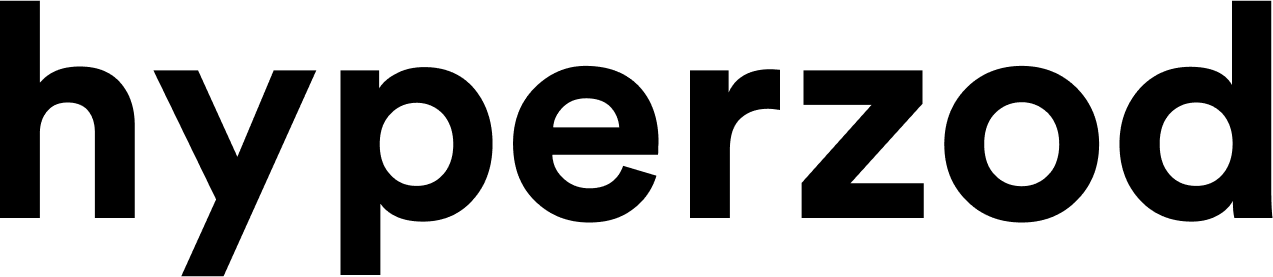Here the first field is for default share text, here you input the content that you would like to be displayed when your website is shared by somebody.
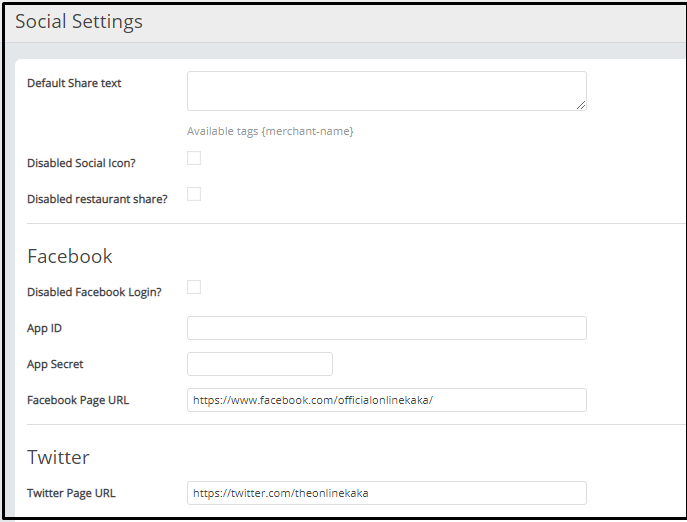
You can disable the social icon and restaurant share by checking this option. Thus, the restaurant and social icon won’t get shared.
Under Facebook, you have the option to disable the option of facebook login for merchants.
Then input the App ID, & app secret followed by facebook page URL. These details will let you get upon signing up on the facebook and do the configuration.
Next, enter the url of your platform’s twitter page. Similarly under subsection Google, mention the Google Page URL which is also the link of your Google my business account.
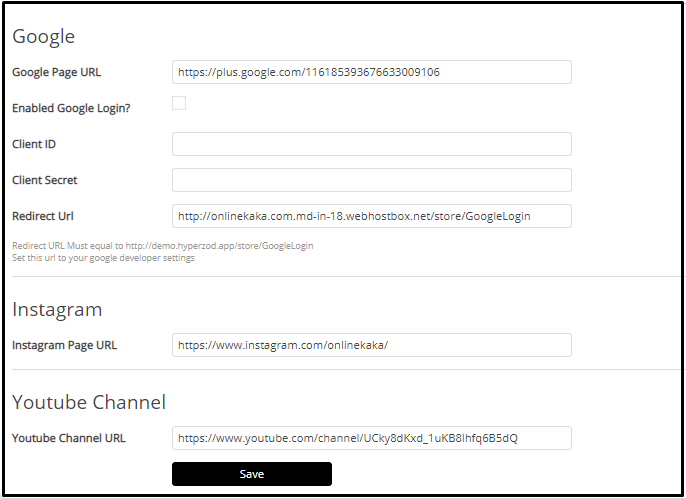
Now you can enable the google login by checking this option.
Then mention the ‘Client ID’, followed by ‘Client Secret’ and ‘Redirect URL’. These details you will get upon signing up for google plus and do the configuration. Now comes the instagram page url field, here mention the url that redirects merchants to instagram page of your platform. Lastly enter the Youtube Channel URL, and merchant will be able to reach your youtube page.
Click on ‘Save’.